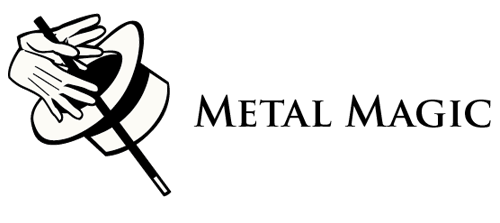Artwork Preparation Tips:
Files received by 11 AM Phoenix time will be processed the same business day.
File Formats:
We are able to process files in the following formats:
AI - Adobe Illustrator
INDD- Adobe InDesign
PSD - Adobe Photoshop
EPS- Encapsulated Postscript
PDF- Portable Document File
JPG- Jpeg files, 600 dpi or higher, in 100% black and white TIF - Tiff files, 600 dpi or higher, in 100% black and white
Files from other programs, including Quark, Freehand, Corel Draw, Microsoft Word, Publisher, and Pagemaker need to be saved as pdf files. Please avoid sending CAD files, as they are sometimes incompatible with our programs, and often have incomplete lines, and distorted type.
Raster art, such as jpg and tif files that are saved at less than 600 dpi may be too rough to make a good die. Re-saving them in a different format will not make them better.
Color:
Because our process requires files with images in 100% black, we request that you send your artwork in 100% black, or 100% of another color that we can change to black.
Scanned Art:
When scanning artwork, please remember to scan at 600 dpi or higher, and use the black and white setting in your scanner software.
Fonts:
Please outline fonts whenever possible. This will keep fonts from substituting when we open your files, as well as ensuring that we are in compliance with font licensing.
Faxes:
We require a fax of the images for each order you place. Faxes help us to make sure that the images we receive are correct, and give you the opportunity to draw our attention to areas of concern, etc. It is also a handy way to let us know that you are sending a file. If we receive a fax, but no corresponding file, we know that we need to give you a call.
Large Files:
We can accept files up to 100 megabytes via e-mail. For larger files, please upload to Megatrans, using the following instructions, or upload to your ftp site and send us a link and instructions.
Megatrans Upload Instructions:
In your web browser, go to http://www.megatrans.com/?mm for the Metal Magic upload page.
Click “Browse” then choose the file you wish to send and then click "Send File"
When the upload is complete you will be asked for your name, and below that you can type in your instructions, etc. Click "Continue" at the bottom of the page.
Next you will see that your file has been successfully uploaded to Metal Magic. It lists the file name, size, the time, and how long it took to upload. When you see this page, the process is complete and an e-mail message is being sent to us, telling us that the file is there to retrieve. (You will not receive any e-mail notification)
If you have another file to send, click on "Send a File" and repeat until you have uploaded all of your files.